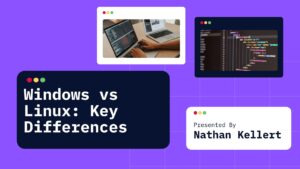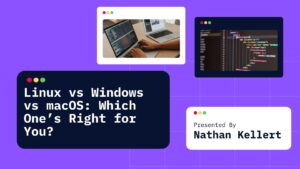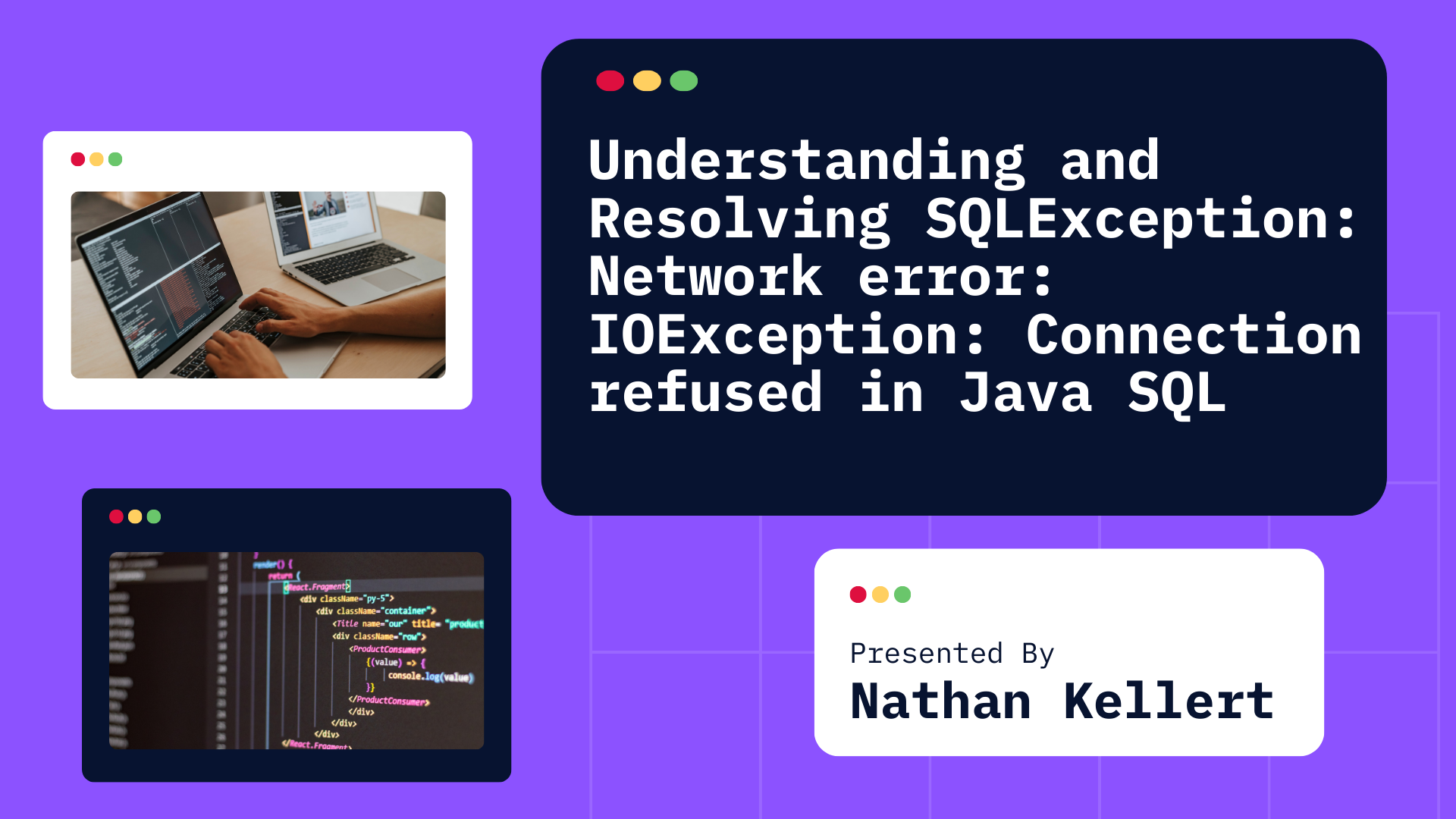
Learn how to troubleshoot and resolve the SQLException: Network error: IOException: Connection refused in Java SQL.
Dealing with errors in database connections can be frustrating especially when you encounter the dreaded SQLException: Network error: IOException: Connection refused in Java SQL. This error usually indicates an issue with establishing a network connection to your database server. But don’t worry! The good news is that this error is often resolvable with a few simple troubleshooting steps.
In this guide, we’ll break down what causes this error and how to solve it efficiently, so you can get back to coding without the headache. We’ll go through common causes, possible fixes, and tips to avoid encountering this error in the future.
Why it occurs?
This error typically occurs when your Java application attempts to establish a connection to a database (like MySQL, PostgreSQL, Oracle, etc.), but the connection is refused. The error message usually looks something like this:
SQLException: Network error: IOException: Connection refused (Connection refused)
In essence, it’s saying that your program tried to connect to a database server, but the server refused the connection. It’s a network-related error that usually happens during the initial connection phase between your Java program and the database.
Common Causes of the Error
There are a few common reasons you might encounter this error when trying to connect to a database:
- Database Server is Down: The most common cause is that the database server isn’t running or is unreachable. It could be down due to maintenance, crashes, or misconfiguration.
- Incorrect Host or Port: If the IP address, hostname, or port number you’re using to connect is incorrect, the connection will be refused. Make sure the database server’s host and port match what’s configured in your connection string.
- Firewall or Network Issues: If there’s a firewall between your application and the database server, or if there are network restrictions (such as VPN configurations), the connection might be blocked.
- Database Configuration: Sometimes, the database is configured to listen on specific interfaces, and the client might be trying to connect through an interface that is not available for connections.
- Connection Pooling Misconfiguration: If your application is using a connection pool (like HikariCP or Apache DBCP), it might be that the pool isn’t correctly managing or reusing connections, leading to connection issues.
How to Troubleshoot and Fix the Connection Refused Error
Now that we understand the common causes, let’s walk through the steps to troubleshoot and resolve this error.
1. Check if the Database Server is Running
The first thing to do is to check if the database server is running and reachable. Here’s how you can verify:
- For MySQL: Run the following command to check if the MySQL service is running:
sudo systemctl status mysqlIf MySQL isn’t running, start it using:sudo systemctl start mysql - For PostgreSQL: Check the PostgreSQL service with:
sudo systemctl status postgresqlIf it’s not running, start it using:sudo systemctl start postgresql - For Oracle Database: Ensure the Oracle service is up with:
ps -ef | grep pmon
If the server isn’t running, this is the likely cause of the error. Start the database and try again.
2. Verify the Host and Port
Double-check the hostname and port number you’re using in your connection string. If you’re connecting to a local database, ensure that the database is listening on the correct port.
Here’s an example of a MySQL JDBC connection string:
String url = "jdbc:mysql://localhost:3306/mydatabase";
If you’re connecting to a remote server, ensure that the hostname and port are correct and that the database is listening on the specified IP address and port.
For example, if you’re using PostgreSQL, the connection string would look like this:
String url = "jdbc:postgresql://remotehost:5432/mydatabase";
3. Check Firewall and Network Configuration
If there’s a firewall between your Java application and the database server, it might be blocking the connection. You can test the connection by using telnet or nc (Netcat) to check if the database port is open:
telnet remotehost 3306
If the connection is refused, it might mean that the database server is not allowing incoming connections on the specified port. You may need to adjust your firewall settings.
4. Database Listening Configuration
Some databases (like MySQL and PostgreSQL) are configured to listen only on certain network interfaces. Ensure that the database is configured to accept connections from external IP addresses (or from your machine’s IP).
For MySQL, check the my.cnf file and ensure that the bind-address is set correctly:
bind-address = 0.0.0.0 # Listen on all interfaces
For PostgreSQL, check the postgresql.conf and ensure the listen_addresses is set to accept connections from your IP address or a wildcard:
listen_addresses = '*'
Also, ensure that the appropriate IP addresses are added to the pg_hba.conf file for client authentication.
5. Test the Connection with a Simple Client
Try connecting to the database using a simple client (like MySQL Workbench or pgAdmin) to see if you can establish a connection outside of Java. This helps determine if the issue is related to your application or the database/server itself.
6. Review Connection Pool Configuration
If you’re using a connection pool (HikariCP, Apache DBCP, etc.), verify that the connection pool configuration is correct and the pool size is not too large. If the pool has exhausted all connections or is misconfigured, you might run into connection issues.
In your Java application, check if you’re closing connections properly after use:
Connection conn = null;
try {
conn = DriverManager.getConnection(dbUrl, dbUser, dbPassword);
// Execute queries here
} catch (SQLException e) {
e.printStackTrace();
} finally {
if (conn != null) {
conn.close(); // Always close the connection
}
}
7. Enable Database Logs
Enable detailed logging on your database server to see if it is rejecting the connection for a specific reason. Logs can often provide more information about why the connection is being refused, such as incorrect credentials, invalid IP address, or exceeding connection limits.
Example Code Snippet
Here’s a basic example of how to handle database connection errors gracefully in Java:
import java.sql.Connection;
import java.sql.DriverManager;
import java.sql.SQLException;
public class DatabaseConnection {
public static void main(String[] args) {
String url = "jdbc:mysql://localhost:3306/mydatabase";
String user = "root";
String password = "password";
try {
Connection connection = DriverManager.getConnection(url, user, password);
System.out.println("Connection successful!");
// Perform database operations here...
connection.close();
} catch (SQLException e) {
System.err.println("Connection failed! Error message: " + e.getMessage());
e.printStackTrace();
}
}
}
This will help you catch connection-related errors like the one you’re facing, and you can use the error message to diagnose the problem.
Conclusion
The SQLException: Network error: IOException: Connection refused can be a tricky error, but by following the troubleshooting steps outlined in this guide, you should be able to resolve it. The key is to methodically check each part of the connection process: ensure the database is running, verify your connection settings, check for firewall issues, and ensure your network configuration is correct.
By systematically ruling out potential causes, you’ll get your database connection working again in no time. Happy coding!