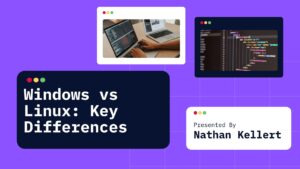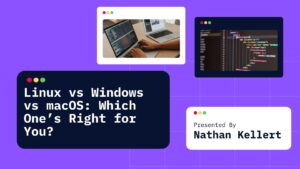Learn how to pass data to a dialog in Razor Pages (ASP.NET Core). This guide provides step-by-step instructions for dynamically passing data to dialogs using Razor Pages.
In modern web applications, dialog windows are often used to display data to users or collect information without requiring a full page reload.
Razor Pages, part of ASP.NET Core, allows for seamless interaction with server-side data and dynamic user interfaces. When working with dialogs in a Razor Page, you might need to pass data to the dialog for display or processing.
Table of Contents
This guide walks you through the process of passing data to a dialog in a Razor Page and dynamically rendering the content based on user interaction.
Step by Step Guide to Passing Data to a Dialog in Razor Pages
Step 1: Set Up Razor Page Model
Let’s start by creating a Razor Page model with some data that you want to pass to the dialog. You will typically define a model class that holds the data you want to display in the dialog.
public class DialogPageModel : PageModel
{
// Property to hold data to pass to the dialog
public string Message { get; set; }
// This method can be used to populate the data
public void OnGet()
{
// You can fetch data from a database or any other source
Message = "Welcome to the dialog!";
}
}
In this example, we are passing a simple string (Message) to the dialog. The OnGet method runs when the page is first loaded and sets the data.
Step 2: Create the Razor Page (DialogPage.cshtml)
Next, create the Razor page (DialogPage.cshtml) where you want the dialog to appear.
@page
@model DialogPageModel
@{
ViewData["Title"] = "Dialog Page";
}
<!-- Button to trigger the dialog -->
<button type="button" class="btn btn-primary" id="openDialogButton">Open Dialog</button>
<!-- Modal (Dialog) -->
<div class="modal fade" id="myModal" tabindex="-1" role="dialog" aria-labelledby="exampleModalLabel" aria-hidden="true">
<div class="modal-dialog" role="document">
<div class="modal-content">
<div class="modal-header">
<h5 class="modal-title" id="exampleModalLabel">Dialog Title</h5>
<button type="button" class="close" data-dismiss="modal" aria-label="Close">
<span aria-hidden="true">×</span>
</button>
</div>
<div class="modal-body">
<!-- Displaying data passed to the dialog -->
<p id="dialogMessage">@Model.Message</p>
</div>
<div class="modal-footer">
<button type="button" class="btn btn-secondary" data-dismiss="modal">Close</button>
</div>
</div>
</div>
</div>
<!-- Include Bootstrap JS and CSS (required for modals) -->
<script src="https://code.jquery.com/jquery-3.5.1.slim.min.js"></script>
<script src="https://cdn.jsdelivr.net/npm/bootstrap@4.5.2/dist/js/bootstrap.bundle.min.js"></script>
<script>
// JavaScript to open the modal when the button is clicked
document.getElementById('openDialogButton').onclick = function () {
$('#myModal').modal('show');
}
</script>
Explanation:
- Button to Trigger Dialog: We have a button (
Open Dialog) that will open the dialog when clicked. Theid="openDialogButton"is used to identify this button for JavaScript purposes. - Dialog Structure: We’re using Bootstrap’s modal component for the dialog. The modal has a header, body, and footer.
- The dialog body contains a
pelement withid="dialogMessage"where we are displaying the message passed from the Razor Page model (@Model.Message).
- The dialog body contains a
- JavaScript: We include Bootstrap’s JavaScript and jQuery, which are necessary for modals to work. The script listens for the button click and opens the modal using
$('#myModal').modal('show').
Step 3: Displaying Data Dynamically
In this example, we are passing data to the dialog via the Razor Page model, which is passed when the page is first loaded. However, if you want to dynamically update the data in the dialog after the page has loaded (e.g., through a button click or AJAX call), you can do it using JavaScript.
Here’s how you can dynamically update the dialog content:
<script>
document.getElementById('openDialogButton').onclick = function () {
// Dynamically set the message in the dialog
var newMessage = "This is a new message passed dynamically!";
document.getElementById('dialogMessage').innerText = newMessage;
// Open the modal
$('#myModal').modal('show');
}
</script>
In this example, when the button is clicked, the message in the dialog body is changed to "This is a new message passed dynamically!".
Step 4: Using AJAX to Pass Data to the Dialog
If you need to fetch data asynchronously (e.g., from a database or external API), you can use AJAX to get the data and then update the dialog content dynamically.
First, modify the page model to handle AJAX requests:
public class DialogPageModel : PageModel
{
public IActionResult OnGetMessage()
{
// Simulating fetching data from the database or another source
var message = "Data fetched via AJAX!";
return new JsonResult(new { Message = message });
}
}
Then, modify the JavaScript to use fetch() or jQuery to get the message via AJAX:
<script>
document.getElementById('openDialogButton').onclick = function () {
// Fetch the message via AJAX
fetch('/DialogPage?handler=Message')
.then(response => response.json())
.then(data => {
// Update the dialog with the new message
document.getElementById('dialogMessage').innerText = data.Message;
// Show the modal
$('#myModal').modal('show');
})
.catch(error => console.error('Error fetching data:', error));
}
</script>
Explanation of AJAX Flow:
- On GetMessage: The
OnGetMessagemethod is responsible for handling AJAX requests, returning the data in JSON format. - JavaScript Fetch: The JavaScript
fetch()function is used to make an AJAX request to the Razor Page handler (Message). Once the data is received, it updates the dialog content dynamically.
Conclusion
Passing data to a dialog in Razor Pages (ASP.NET Core) is easy and can be done in a few different ways. You can pass data directly from the Razor Page model to the dialog on initial load, dynamically update the dialog using JavaScript, or fetch data using AJAX and then update the dialog content.
By leveraging Razor Pages’ built-in data-binding features and modern JavaScript frameworks, you can easily create dynamic and interactive dialogs for your users. Whether you need to display simple messages or complex data, this approach ensures that your dialogs are flexible and responsive.
Let me know if you have any questions or need further assistance!