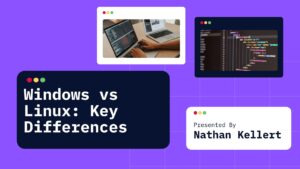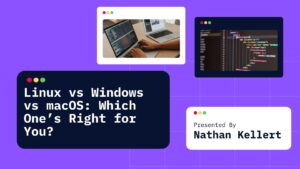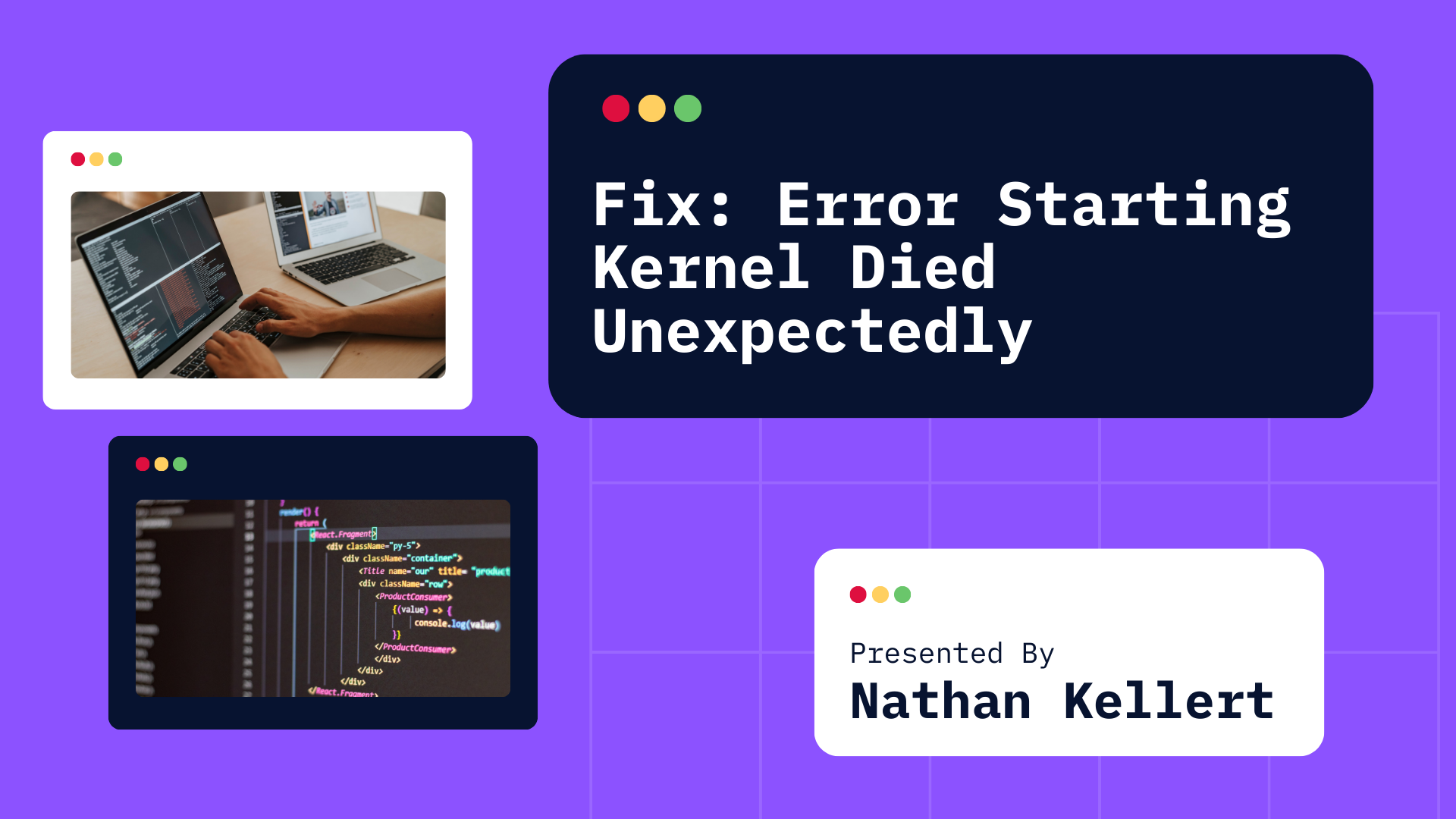
Getting the “Error Starting Kernel: Kernel Died Unexpectedly” message? Don’t worry! This guide gives you easy steps to fix the issue and get your Python kernel up and running again.
If you’ve been working with Jupyter notebooks youve probably seen that annoying “Error Starting Kernel: Kernel Died Unexpectedly” message pop up at least once.
It’s one of those frustrating issues that can totally mess with your workflow, and let’s be honest, it can be a total buzzkill when you’re trying to get stuff done. Don’t worry though — I’ve got you covered!
This guide will walk you through the common reasons why this happens and give you some easy fixes. Whether you’re a newbie or a more experienced coder, you’ll be able to tackle this and get back to work in no time.
Table of Contents
Fix the Error Starting Kernel Died Unexpectedly
Before we dive in, let’s make sure we’re all clear on what a kernel actually is. In Jupyter notebooks , the kernel is the part of the system that runs your code.
This issue happens for a lot of reasons from problems with your Python environment to conflicts with installed packages or just your system running low on memory. But don’t worry as most of the time its an easy fix. Let’s walk through some steps to get that kernel back up and running.
Step 1: Restart the Kernel
Okay, I know it sounds like a “have you tried turning it off and on again?” situation, but seriously — sometimes all it takes is a quick restart. When the kernel crashes, a fresh restart can clear out any glitches and give things a second chance to run properly. Here’s how to do it:
- In Jupyter Notebook: Go to the “Kernel” menu and click on “Restart”.
- In JupyterLab: Click the “Kernel” menu at the top and select “Restart Kernel”.
After you restart it, try running your code again. If that does the trick, awesome! If not, no worries, we’ve got other things to try.
Step 2: Check for Memory Issues
Another common reason for kernel crashes is running out of memory. If youre working with big datasets or doing heavy computation. Here’s what you can do to try and fix that:
- Close unnecessary apps: If you’ve got a bunch of other programs open, try closing some to free up memory.
- Reduce memory usage: If possible, try working with smaller datasets or optimize your code so it uses less memory.
- Upgrade your system: If you’re regularly running into memory issues, it might be time to upgrade your computer’s RAM. This is more of a long-term solution, but it could help if you’re working on memory-heavy tasks often.
Step 3: Check for Package Issues
Sometimes, the problem isn’t with the kernel itself — it’s with one of the packages you’ve installed. If you’ve recently added or updated a package, it could be causing conflicts. Here’s what you can try:
- Update your packages: Run these commands to make sure all your packages are up to date:
pip install --upgrade pip pip install --upgrade <package-name> - Uninstall problematic packages: If you think a certain package might be causing the issue, try uninstalling it and see if that solves the problem:
pip uninstall <package-name>
If that clears things up, then you’ve likely found the source of the problem.
Step 4: Reinstall or Update Jupyter
If none of the above steps worked, it might be time to update or reinstall Jupyter itself. Sometimes the installation can get a little wonky, and a fresh install might help. Here’s how you can update or reinstall it:
- Update Jupyter:
pip install --upgrade jupyter - Reinstall Jupyter:
pip uninstall jupyter pip install jupyter
Once it’s updated or reinstalled, restart Jupyter and see if that takes care of the issue.
Step 5: Check Logs for More Clues
If you’re still having trouble, it might be time to dig a little deeper. Jupyter keeps logs of kernel activity, and sometimes there’s useful info there that can help you figure out what’s going wrong. Here’s how you can check them:
- Open a terminal and run Jupyter by typing:
jupyter notebook - Take a look at the terminal for any error messages or clues that might point to what’s causing the issue.
Step 6: Use a Virtual Environment
Sometimes, kernel crashes are caused by conflicting versions of Python or installed packages. If that’s the case, setting up a virtual environment might help keep things separated and avoid those conflicts. Here’s how to set one up:
- Create a virtual environment:
python -m venv myenv - Activate the virtual environment:
- On Windows:
myenv\Scripts\activate - On macOS/Linux:
source myenv/bin/activate
- On Windows:
- Install Jupyter inside the virtual environment:
pip install jupyter
After setting up the virtual environment, try launching Jupyter again and see if the kernel works without issues.
Conclusion
The “Kernel Died Unexpectedly” error is definitely annoying, but the good news is that it’s usually fixable! Whether it’s restarting the kernel, managing memory, dealing with package conflicts, or reinstalling Jupyter, there are plenty of ways to get your environment back to normal.
And if all else fails, don’t be afraid to check out logs or ask for help on forums — sometimes you just need a fresh set of eyes. With a little patience and some troubleshooting, you’ll be back to coding in no time!