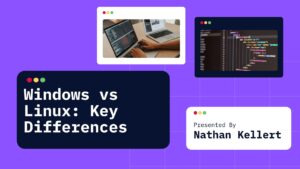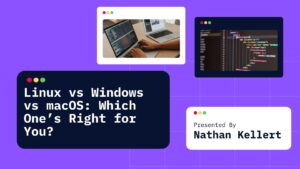The “couldn’t canonicalize path: no such file or directory” error typically occurs when a program or script is unable to resolve or access the specified file or directory. Learn how to troubleshoot this error, understand its causes, and fix issues related to file path resolution.
Couldn’t Canonicalize Path: No Such File or Directory (Why it occurs)
When working with files in programming or using command-line tools, encountering the error “couldn’t canonicalize path: no such file or directory” can be frustrating.
This error typically occurs when a program or script is trying to access a file or directory, but it cannot resolve the path or locate the specified location. In simpler terms, the system is telling you it cannot find the file or directory you’re referring to.
Let’s break down the problem and look at why this error happens and how to resolve it effectively.
How to Troubleshoot the Error
- Step 1: Check the File Path
Ensure that the file or directory exists and that the path is typed correctly. Look for any typos or errors in the directory structure. - Step 2: Use Absolute Paths
If you’re using a relative path, try switching to an absolute path to avoid confusion about the current directory. - Step 3: Verify Symlinks
If the path involves a symbolic link, check if it points to a valid target. Broken symlinks will result in errors. - Step 4: Check Permissions
Ensure you have the necessary permissions to access the file or directory. If you’re on a shared system, you might need to contact the administrator. - Step 5: Check for Special Characters
If the path contains spaces or special characters, make sure they are properly escaped or quoted.
Common Causes of the “Couldn’t Canonicalize Path” Error
Common Causes of the “Couldn’t Canonicalize Path” Error
1) Non-Existent File or Directory:
The most straightforward reason for this error is that the file or directory you’re trying to access doesn’t exist at the given path. It’s possible that it was moved, renamed, or deleted.
Solution: Double-check the file path and verify that the file or directory exists at that location. If you’re unsure, you can list the contents of the directory to confirm:
ls /path/to/directory2) Incorrect Relative Path:
If you’re using relative paths (e.g., ./folder/file.txt) rather than absolute paths (e.g., /home/user/folder/file.txt), there’s a chance the relative path isn’t pointing to the correct location.
Solution: Ensure the relative path is being referenced correctly from the current working directory. You can check your current directory using the pwd command in Linux or macOS or cd in Windows to ensure you’re in the right place.
3) Broken Symlinks:
A symbolic link (symlink) points to a file or directory, but if the target file or directory no longer exists, the symlink is broken. Trying to canonicalize a path that involves a broken symlink will result in this error.
Solution: Check if the symbolic link is valid using the ls -l command (on Linux or macOS). If the symlink is broken, you can either recreate the symlink or remove it:
ls -l /path/to/symlink4) Permission Issues:
Sometimes, the program or user might not have the necessary permissions to access the directory or file, which can cause the error when trying to canonicalize the path.
Solution: Verify that you have the appropriate read or execute permissions for the file or directory. You can check and modify the permissions using the chmod command in Linux or macOS.
chmod +r /path/to/file5) Special Characters in the Path:
File paths with special characters (such as spaces or symbols) can sometimes cause issues with path resolution, especially if they aren’t properly escaped.
Solution: Ensure that any special characters are properly escaped or enclosed in quotes:
cd "/path/to/dir with spaces/"Conclusion
The “couldn’t canonicalize path: no such file or directory” error is usually a result of an incorrect, non-existent, or inaccessible file path.
By carefully verifying the file location, checking symlinks, ensuring correct permissions, and avoiding path issues, you can easily resolve this error. Troubleshooting it involves a combination of verifying paths, ensuring file existence, and ensuring proper system configurations.