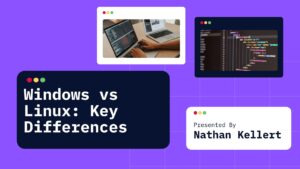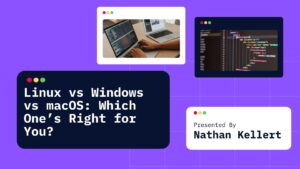Let’s say you’ve got some personal files on your Linux laptop photos, journals, passwords, or that secret side project you’re working on. You don’t want just anyone poking around if they get access to your computer, right? That’s where file encryption comes in.
In this post, I’ll show you how to encrypt files and folders in Linux without needing to be a hacker or a command-line wizard.
Table of Contents
What Is File Encryption?
Encryption is like locking your files in a digital safe. Unless someone has the key (a password or decryption code), they can’t open or read them. Super useful if you:
- Share your computer with someone else
- Store sensitive stuff (like documents or photos)
- Lose your laptop (and want peace of mind)
Linux makes this surprisingly easy you just need the right tools.
Option 1: Encrypt Files Using GnuPG (GPG)
GnuPG, or just GPG, is a built-in tool on most Linux distros. It’s powerful and pretty simple to use once you get the hang of it.
How to Encrypt a File with GPG
- Open your terminal.
- Type this command:
gpg -c myfile.txt
The -c flag stands for symmetric encryption, which means you’ll use a password to lock and unlock it.
- Enter a password (and confirm it).
Now you’ll see a new file called myfile.txt.gpg. That’s your encrypted file. You can safely delete the original myfile.txt if you want.
How to Decrypt It Later
gpg myfile.txt.gpg
It’ll ask for your password, and if it’s correct, your original file comes back.
Option 2: Encrypt Folders Using VeraCrypt
GPG is great for single files, but if you want to encrypt a whole folder or storage space, VeraCrypt is the move.
Step-by-Step: Encrypt a Folder with VeraCrypt
- Install VeraCrypt
On Ubuntu or Debian:
sudo apt install veracrypt
Or download it from veracrypt.fr.
- Open VeraCrypt (GUI or terminal)
- Create a new volume:
- Choose Create an encrypted file container
- Pick a location and name (like
SecretFolder.hc) - Set a size (ex: 500MB)
- Choose encryption settings (the default is fine)
- Set a strong password
- Mount the volume:
- Open VeraCrypt
- Select a free slot, browse for your
.hcfile - Click Mount and enter your password
Now your encrypted “drive” shows up like a regular folder. Drag files in, and when you’re done, unmount it and everything inside is locked.
Option 3: Encrypt Filesystem with eCryptfs (Advanced)
This one’s for people who want to encrypt their entire home folder (like /home/yourname). It used to be offered by Ubuntu as an automatic option during install.
To manually encrypt a folder:
sudo apt install ecryptfs-utils
Then follow the official guide or try ecryptfs-setup-private, but heads-up this one’s a bit more technical.
Tips for Secure Encryption
- Use a strong password: mix uppercase, lowercase, numbers, and symbols
- Don’t save your password in plain text
- Keep backups of your encrypted files just in case
- Test decrypting before deleting originals
FAQs About File Encryption in Linux
Is encryption built into Linux?
Yes! Tools like GPG and eCryptfs are available on most distros by default. You just need to learn how to use them.
What if I forget my encryption password?
You’re out of luck. There’s no “forgot password” button for encryption so write it down or use a password manager.
Can I encrypt USB drives too?
Yep! You can use VeraCrypt or even LUKS to encrypt entire USB drives so no one else can access your stuff.
Is VeraCrypt safe?
Totally. It’s open-source and widely trusted. Just make sure you download it from the official site.
Will encryption slow down my PC?
Not really for small files or folders. Full disk encryption might have a slight impact, but modern systems handle it just fine.
Final Thoughts
Encrypting your files and folders in Linux isn’t just for paranoid hackers. It’s actually smart, easy, and totally worth it if you’ve got private stuff to protect. Whether you’re locking one file with GPG or a whole folder with VeraCrypt, Linux gives you the tools to stay secure.