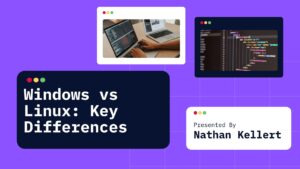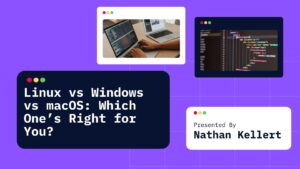Trying to Disable Windows Defender on your Windows 10 PC? Maybe it’s blocking a file you trust or you just want to install your own antivirus. Whatever the reason, turning it off isn’t too hard. You just have to know where to look.
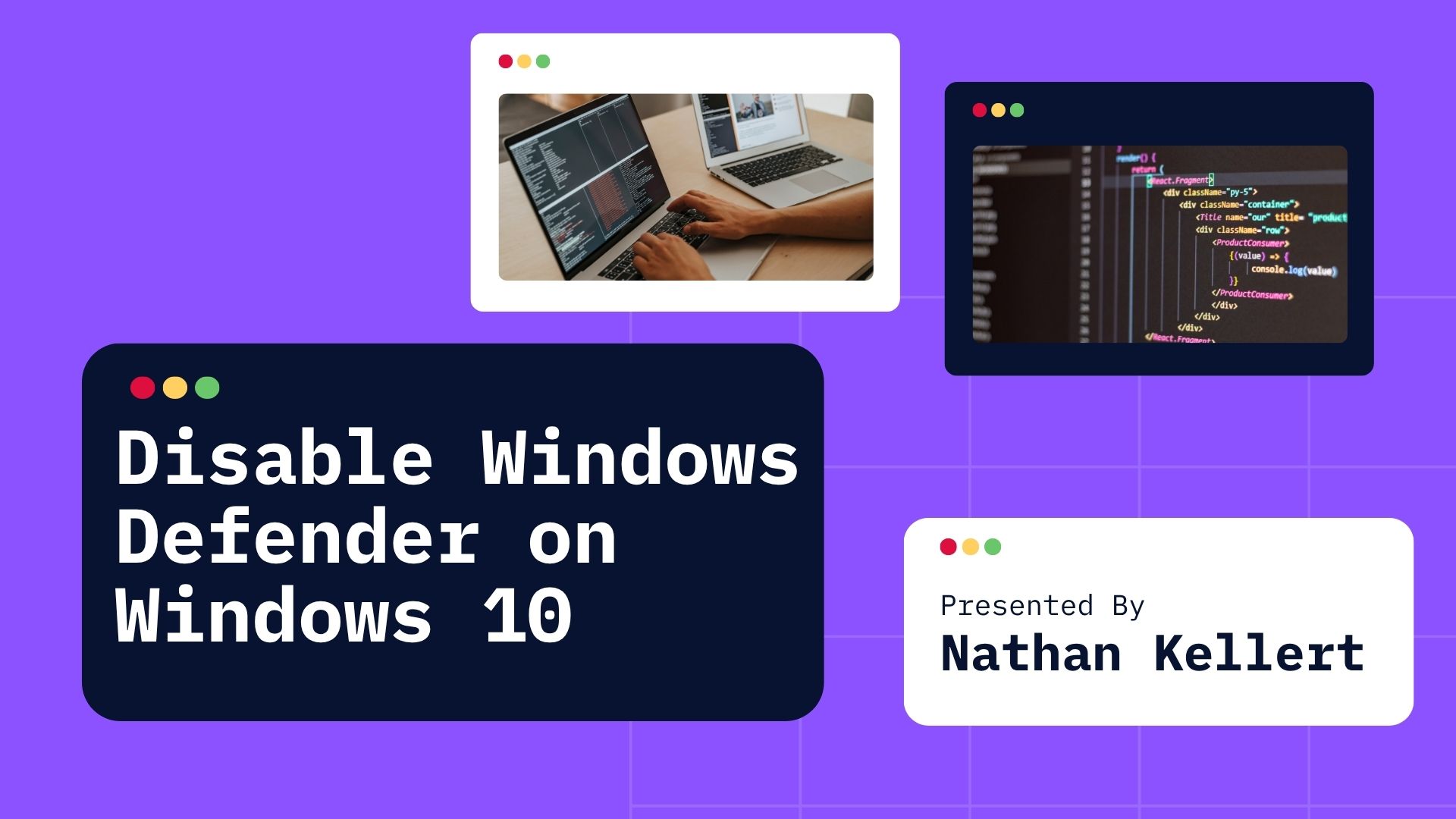
Here’s a simple guide to help you disable Windows Defender safely and quickly.
Table of Contents
What Is Windows Defender?
Windows Defender (now called Microsoft Defender Antivirus) is the default security program that comes with Windows 10. It protects your PC from viruses, malware, and other stuff you don’t want messing with your system.
It runs automatically unless you install a different antivirus program.
Should You Disable It?
Before we jump into how to turn it off, ask yourself this:
- Are you installing another antivirus?
- Do you need it off temporarily for a certain app or game?
- Do you understand the risks of having no protection?
If you still want to go ahead, here’s how to do it.
Method 1: Turn It Off Temporarily
Step 1: Open Windows Security
- Press the Start button
- Type Windows Security and open it
- Click Virus & threat protection
Step 2: Manage Settings
- Scroll down and click Manage settings under the “Virus & threat protection settings” section
- Turn off Real-time protection
You’ll get a warning. Click Yes if it asks for confirmation. This turns off Defender until the next time you restart your PC.
Method 2: Use Group Policy Editor (Permanent Way)
This method works only if you’re using Windows 10 Pro, Enterprise, or Education. It won’t work on Windows 10 Home unless you upgrade.
Step 1: Open Group Policy Editor
- Press Windows + R to open the Run box
- Type
gpedit.mscand hit Enter
Step 2: Find Defender Settings
- Go to this location:
Computer Configuration > Administrative Templates > Windows Components > Microsoft Defender Antivirus - Double-click on Turn off Microsoft Defender Antivirus
Step 3: Disable Defender
- Select Enabled
- Click Apply, then OK
- Restart your computer
Defender should now be completely turned off.
Method 3: Use Registry Editor (Advanced Users)
If you’re on Windows 10 Home or just want to try another way, you can use the Registry Editor. Be careful with this one and make a backup first.
Step 1: Open Registry Editor
- Press Windows + R
- Type
regeditand press Enter
Step 2: Navigate to Defender Key
Go to:
HKEY_LOCAL_MACHINE\SOFTWARE\Policies\Microsoft\Windows Defender
If you don’t see a key called DisableAntiSpyware, right-click on the right side, select New > DWORD (32-bit) Value, and name it DisableAntiSpyware.
Step 3: Set the Value
- Double-click
DisableAntiSpyware - Set the value to 1
- Click OK and restart your PC
Now Windows Defender should be turned off.
FAQs About Disabling Windows Defender
Is it safe to disable Windows Defender?
Only if you’re installing another antivirus or need it off for a short time. Leaving your system with no protection is risky.
Will it stay off forever?
If you use the Group Policy or Registry method, yes. But if you just turn it off through Windows Security, it comes back after a restart.
Can I turn it back on?
Yes. You can reverse the steps in Group Policy or Registry Editor to enable it again. Or just install Windows updates and Defender may reactivate automatically.
Do I need antivirus if I turn Defender off?
Yes. Always have some form of protection, especially if you browse the web a lot or download files often.
Final Thoughts
Turning off Windows Defender in Windows 10 is easy once you know where to look. Just remember, only disable it if you really need to and always have another security option ready. Your PC’s safety should still be a priority, even if Defender isn’t your choice.
Stay safe and smart with your tech!