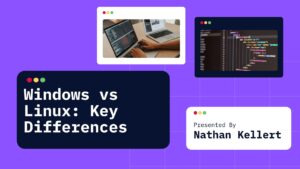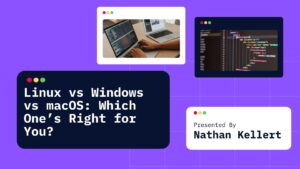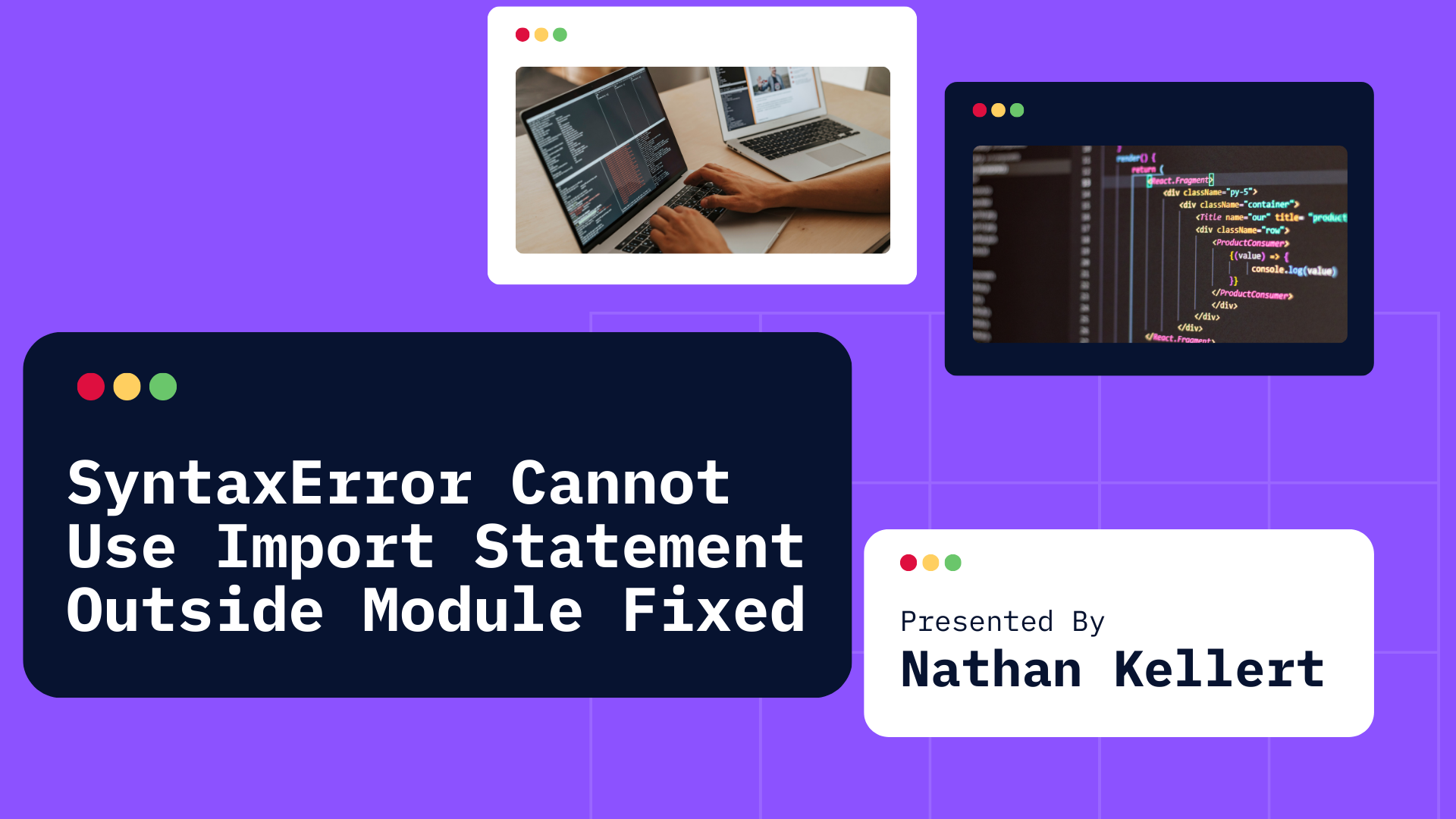
Learn about the SyntaxError: Cannot use import statement outside a module error in JavaScript. Understand the causes and solutions for resolving this error in both Node.js and browser environments.
If you’ve ever worked with JavaScript or Node.js, you may have encountered the “SyntaxError: Cannot use import statement outside a module” error.
This typically happens when you attempt to use ES6 module imports (like import and export) in a JavaScript file that isn’t treated as a module by the environment in which you’re running the code.
Let’s break down what causes this error, what it means, and how you can resolve it.
Table of Contents
What is the “SyntaxError: Cannot Use Import Statement Outside a Module”?
This error occurs when you attempt to use ECMAScript 6 (ES6) module syntax (import and export) in a JavaScript file that isn’t recognized by the JavaScript runtime (like Node.js or the browser) as an ES6 module.
ES6 introduced modules to JavaScript, allowing developers to use import and export statements to include code from one file into another. However, not all environments support modules out of the box.
Here’s an example of the code that causes the error:
import { myFunction } from './myModule.js';
myFunction();
Why Does This Error Occur?
The “SyntaxError” typically arises because:
- Node.js: If you’re using Node.js, it defaults to CommonJS modules. CommonJS uses
require()andmodule.exportsfor importing and exporting modules, notimport/export. - Browser: In the browser,
<script>tags are usually treated as non-module scripts unless explicitly marked as typemodule. Without thetype="module"attribute, the browser treats the script as non-modular and doesn’t allowimport/exportstatements.
Node.js Behavior
By default, Node.js doesn’t support ES6 modules in all versions. It primarily uses CommonJS modules. If you try to run code like this:
import { myFunction } from './myModule.js';
You might see the SyntaxError: Cannot use import statement outside a module because Node.js expects require() to import modules unless it’s configured to support ES6 modules.
Browser Behavior
For browsers, you must use the type="module" attribute on your <script> tags for the browser to know you are working with a modular script that uses import/export:
<script type="module" src="app.js"></script>
Without this, the browser assumes you are using a non-modular script and throws a syntax error.
How to Resolve the “SyntaxError: Cannot Use Import Statement Outside a Module”
There are a few ways to fix this error depending on the environment you’re working in.
1. Solution for Node.js
If you’re using Node.js and want to use the import/export syntax, you need to enable ES6 module support in your Node.js environment.
There are a couple of ways to do this:
Option 1: Rename the File to .mjs
Node.js allows ES6 modules if your file has the .mjs extension (instead of .js). So, you can rename your file like this:
myScript.js → myScript.mjs
Then, you can use import and export syntax without encountering the error.
Option 2: Add "type": "module" in package.json
Another way to enable ES6 module support is to add "type": "module" in your package.json file. This tells Node.js to treat .js files as ES6 modules. Here’s how to configure it:
- Create a
package.jsonfile (if you don’t already have one):npm init -y - Add
"type": "module"to yourpackage.json:{ "name": "my-project", "version": "1.0.0", "type": "module" }
After adding this, Node.js will recognize .js files as modules and allow import and export syntax.
2. Solution for Browsers
To use import and export in a browser, you must declare your <script> tags as modules. If you’re running your JavaScript code in the browser, simply add type="module" to your script tag:
<script type="module" src="app.js"></script>
By doing this, the browser understands that you are using ES6 modules and will allow you to use import and export statements within your JavaScript file.
3. Solution for Webpack/Babel Projects
If you’re using Webpack or Babel in your project, they can help you compile your ES6 module code into code that will run in any JavaScript environment. Here’s how to configure it:
- Babel: Install Babel and configure it to transpile ES6 code into compatible code for older environments.
- Install Babel and presets:
npm install @babel/core @babel/cli @babel/preset-env --save-dev - Create a
.babelrcfile:{ "presets": ["@babel/preset-env"] } - Run Babel to transpile your code:
npx babel src --out-dir dist
- Install Babel and presets:
- Webpack: If using Webpack, it will often automatically handle module bundling, including support for ES6 modules.
- Install Webpack and Babel loader:
npm install webpack webpack-cli babel-loader --save-dev - Configure
webpack.config.jsto include Babel for ES6 code.
- Install Webpack and Babel loader:
Summary of Solutions
- In Node.js:
- Rename your file extension to
.mjs(or) - Add
"type": "module"in thepackage.jsonfile.
- Rename your file extension to
- In the Browser:
- Add
type="module"to your<script>tag.
- Add
- Using Webpack/Babel:
- Use Babel or Webpack to transpile your ES6 code to code that’s compatible with older environments.
Conclusion
The “SyntaxError: Cannot Use Import Statement Outside a Module” error occurs when you try to use ES6 module syntax (import/export) in environments that don’t recognize the file as a module.
The solution varies depending on whether you’re working in Node.js, a browser, or using Babel/Webpack. By configuring the environment correctly (either by changing file extensions, adding appropriate script tags, or using bundlers), you can resolve this error and make full use of ES6 modules in your project.
Let me know if you run into any other issues or need further help setting up modules in your project!