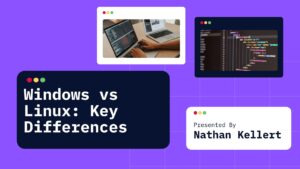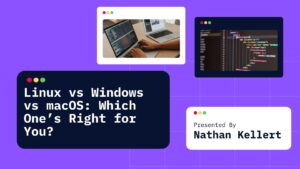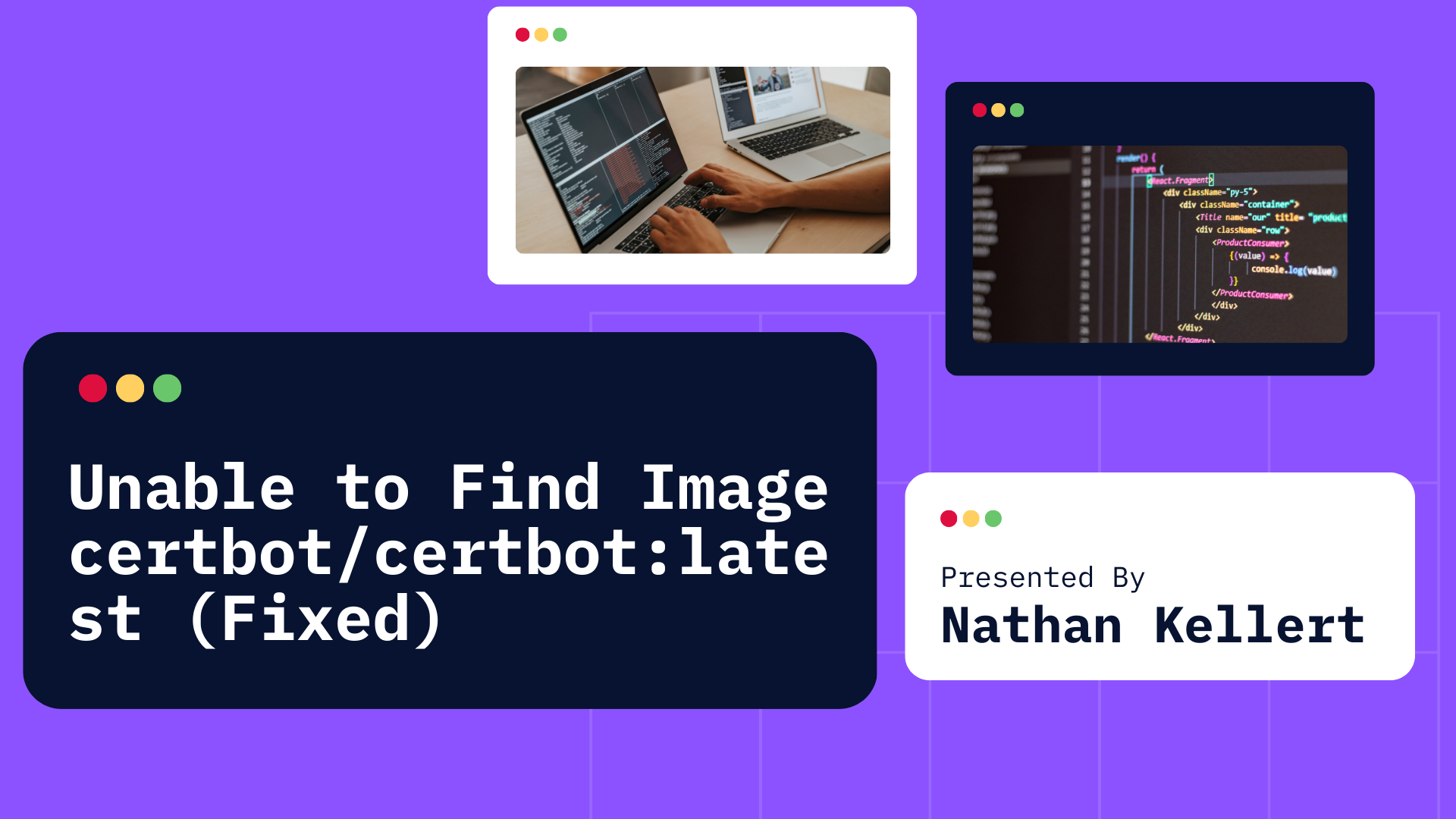
If you’re encountering the error unable to find image certbot/certbot:latest’ locally” while trying to run a Docker container, it typically means that Docker is unable to locate the certbot/certbot:latest image on your local machine.
This is a common issue, and in this article, we will explore the causes and provide solutions to resolve it.
Common Causes and Solutions
1. Image Not Pulled Yet (First-time Use)
If this is your first time using the certbot/certbot:latest image, Docker may not have pulled it yet. Docker automatically attempts to pull the image if it is not found locally, but you might not have a stable internet connection or Docker Hub may be experiencing downtime.
Solution: You can manually pull the image using:
docker pull certbot/certbot:latest
This command will download the image from Docker Hub to your local machine.
2. Check for Network or Proxy Issues
If Docker is unable to download the image, it could be due to a network issue, such as an unstable internet connection, firewall settings, or proxy issues that block access to Docker Hub.
Solution:
- Check your internet connection to ensure it’s stable.
- If you’re behind a corporate firewall or proxy, configure Docker to use the proxy by editing the Docker configuration file or setting the environment variables for the proxy: For Linux, you can set these in the Docker service:
export HTTP_PROXY=http://your.proxy.com:port export HTTPS_PROXY=http://your.proxy.com:portOn Windows or Mac, you can set the proxy settings in Docker Desktop settings.
3. Image Tag Issues
Ensure that the tag latest exists for the certbot/certbot image. In some cases, if you specify a non-existing tag or if the tag is deprecated, Docker may not be able to find the image.
Solution:
- Check if the
latesttag exists or try pulling a specific version of the image. To check available tags for the image, visit the Docker Hub page for Certbot: Certbot Docker Hub. For example, to pull a specific version of Certbot (e.g.,v2.3.0), use:docker pull certbot/certbot:v2.3.0
4. Docker Hub Rate Limiting
Docker Hub recently introduced rate limits for pulling images, particularly for free-tier accounts. If you hit the rate limit, Docker may prevent you from pulling the image until the limit resets.
Solution:
- If you are hitting the rate limit, you can either:
- Wait until the rate limit resets (usually after 6 hours).
- Authenticate with Docker Hub to get higher pull limits. Run the following command to log in:
docker loginAfter logging in with your Docker Hub account, you should be able to pull images without hitting the rate limit (up to a certain number of pulls).
5. Docker Cache or Image Corruption
Sometimes, the image pull process might fail due to an issue with Docker’s local cache or corruption in the image layers.
Solution:
- Clear the Docker cache and try pulling the image again:
docker system prune -aThis command will remove unused images, containers, volumes, and networks, which could potentially resolve the issue if the image cache is corrupted.
6. Check for Docker Engine Issues
If your Docker engine is not running properly, it may prevent Docker from pulling or running images.
Solution:
- Restart Docker to ensure the engine is running smoothly:
- On Linux, you can restart Docker with:
sudo systemctl restart docker - On Windows and Mac, you can restart Docker through Docker Desktop.
- On Linux, you can restart Docker with:
7. Check Image Availability on Docker Hub
It’s also possible that the certbot/certbot:latest image is temporarily unavailable or has been removed from Docker Hub.
Solution:
- Visit the Certbot Docker Hub page (https://hub.docker.com/r/certbot/certbot) to verify if the image is available. If the image is unavailable, you might need to check with the official Certbot repository or use an alternative tag/version.
Conclusion
The error “unable to find image ‘certbot/certbot:latest’ locally” typically occurs when Docker is unable to locate or pull the specified image. This can happen for several reasons, including not having the image locally, network or proxy issues, incorrect image tags, or rate limits from Docker Hub.
Steps to fix the error:
- Pull the image manually using
docker pull certbot/certbot:latest. - Check for network issues and ensure that Docker can access the internet.
- Verify the image tag and ensure that
latestis a valid tag or try a specific version. - Consider Docker Hub rate limits and authenticate with
docker loginif needed. - Clear Docker cache using
docker system prune -aif there’s image corruption. - Restart Docker if the Docker engine is malfunctioning.
- Check Docker Hub to ensure the image is still available.
By following these steps, you should be able to resolve the issue and successfully pull the certbot/certbot:latest image.